Tired of waiting forever for your BIM models to load? Here’s the fix: With just a few browser tweaks, you can cut BIM model load times by up to 70% – no expensive hardware upgrades needed. Whether you’re an architect or engineer, these tips will save you time and frustration.
Key Tricks to Speed Up BIM Model Loading:
- Enable Hardware Acceleration: Use your GPU for faster 3D rendering.
- Install Performance Extensions: Manage memory, clear cache, and block unnecessary scripts.
- Optimize File Formats: Convert heavy BIM files (like IFC) to smaller, web-friendly formats like glTF or GLB.
- Adjust Cache and Network Settings: Allocate more cache storage and prioritize BIM traffic for faster downloads.
- Use Browser-Based BIM Viewers: Tools like Autodesk Viewer or Trimble Connect streamline collaboration and loading.
Quick Comparison of Browser-Based BIM Viewers:
| Viewer | Price | Key Features | Cloud Integration |
|---|---|---|---|
| Autodesk Viewer | Free | Multi-format support, link sharing | Google Drive, OneDrive |
| Trimble Connect | Free tier, $12.99/month | Real-time collaboration, tool integration | Native cloud platform |
| Fieldwire | Free basic, $54/month | Project management, centralized repository | Multiple cloud services |
| BIMvision | Free | IFC support, multiple BIM standards | Manual upload |
These tips are simple, cost-effective, and can drastically improve your workflows. Ready to save time and stay focused on your projects? Let’s dive into the details.
BIM model in browser | HYPAR
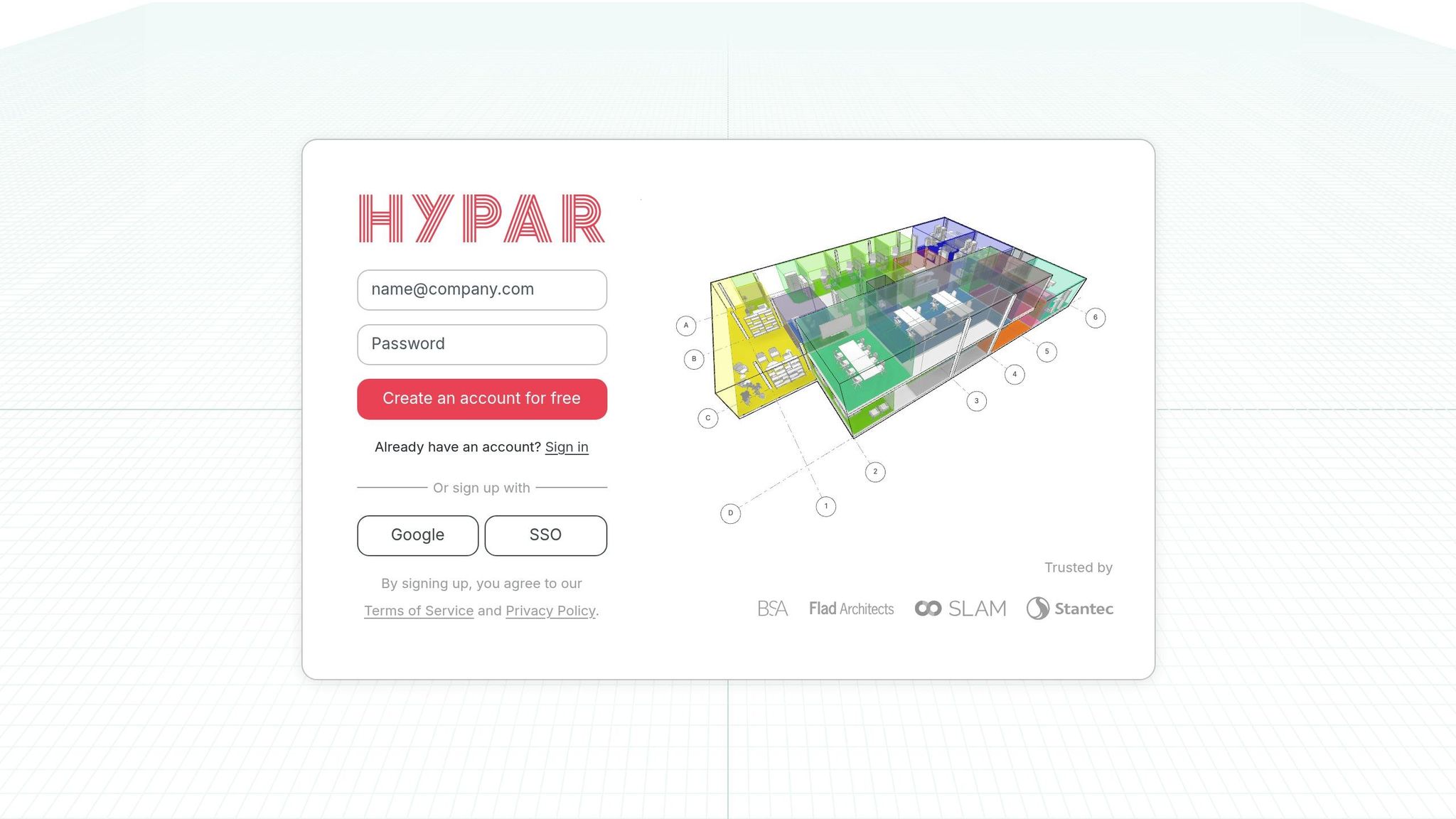
Enable Browser Hardware Acceleration
The hardware acceleration feature in your browser can significantly enhance the performance of BIM models. By shifting graphics processing tasks from the CPU to the GPU, it reduces load times for complex 3D models, making your workflow smoother and more efficient.
"Hardware acceleration transfers CPU processing work to inactive hardware resources like a GPU, audio card, or memory card", explains Chiradeep BasuMallick, Technical Writer [1].
This feature is especially useful for BIM workflows. Below, you’ll find step-by-step instructions to enable hardware acceleration in your browser and see immediate performance improvements.
How to Turn On Hardware Acceleration
Activating hardware acceleration is straightforward and can make a noticeable difference in your BIM workflow. While most modern browsers support this feature, it’s not always enabled by default. Here’s how to turn it on in the three most commonly used browsers:
| Browser | Steps to Enable Hardware Acceleration |
|---|---|
| Chrome | – Click the three dots in the top-right corner and go to Settings. – In the left-hand menu, select System. – Toggle on Use hardware acceleration when available. – Click Relaunch to restart the browser [3][4]. |
| Edge | – Open the three-dot menu in the top-right corner. – Choose System and Performance or click System in the left sidebar. – Toggle on Use hardware acceleration when available. – Click Relaunch to apply changes [3][4][2]. |
| Firefox | – Open the menu (three horizontal bars) and select Settings. – Type "performance" in the search bar. – Uncheck Use recommended performance settings. – Check Use hardware acceleration when available [3][2]. |
Once enabled, fully restart your browser to ensure the changes take effect.
Browser-Specific Tips
While hardware acceleration generally boosts BIM model performance, each browser has unique settings and behaviors to consider:
- Chrome and Edge: Both browsers share a similar foundation and tend to work seamlessly with professional-grade graphics cards, making them reliable choices for BIM professionals.
- Firefox: This browser requires an additional step – disabling the "Use recommended performance settings" option – before you can enable hardware acceleration. Additionally, Firefox can be more sensitive to outdated GPU drivers, so keeping them updated is essential.
Important Note: If you’re using older integrated graphics, you might encounter issues like glitches or instability. Updating your GPU drivers can often resolve these problems. If problems persist, you can disable hardware acceleration through your browser settings. However, for most users with modern hardware, the performance improvements far outweigh any potential drawbacks.
Install Performance Browser Extensions
After enabling hardware acceleration, browser extensions can take your system’s performance up a notch by effectively managing resources. These tools can speed up the loading of large BIM models by optimizing memory use, clearing cache automatically, and blocking resource-draining scripts. But beware – choosing the wrong extensions might backfire, consuming more resources than they save.
To keep things running smoothly, focus on extensions that enhance performance without adding unnecessary bulk. Look for memory managers, cache cleaners, and script blockers that streamline browser operations, especially when working with large BIM files.
Best Extensions and What They Do
Memory management extensions: These free up RAM by closing unused tabs and managing background processes. They monitor your system’s memory in real-time and step in when resources get tight, reducing the risk of browser crashes during demanding BIM tasks.
Cache management extensions: These automatically clear temporary files and browser cache to prevent the buildup that can slow down model loading. Many offer features like custom scheduling or clearing thresholds, so you don’t have to manage it manually.
Script blocking extensions: By blocking unnecessary JavaScript, ads, and tracking scripts, these tools free up system resources, allowing your browser to focus on essential tasks.
Tab management extensions: If you’re juggling multiple tabs, these extensions suspend inactive ones to free up memory and CPU usage. This is especially helpful for BIM professionals who often work with numerous tabs open at once.
When choosing extensions, do your homework. Look for tools with strong user reviews, regular updates, and reputable developers to ensure reliability and security.
Pros and Cons
| Benefits | Drawbacks |
|---|---|
| Automated memory management – No need for manual resource optimization | Resource consumption – Some extensions may use significant system resources |
| Faster model loading – Reduced cache buildup and blocked scripts improve performance | Security risks – Potential privacy concerns or malware threats |
| Streamlined workflows – Extensions can help organize tasks and improve productivity | Compatibility issues – Some extensions might conflict with BIM viewers |
| Easy setup – Most extensions require minimal configuration to get started | Maintenance required – Regular updates are crucial for optimal performance and security |
| Cost-effective – Many options are free or inexpensive compared to hardware upgrades | Over-reliance – Too many extensions can slow down your browser |
Keep an eye on how much system memory your extensions are using. Disable or uninstall ones that don’t provide noticeable benefits. The goal is to maintain a lightweight setup that maximizes efficiency without complicating your browser environment.
Once you’ve fine-tuned your browser with the right extensions, the next step is to explore file format optimization to further cut down on load times. Together, these strategies create a powerful system for efficiently handling large BIM models.
Convert to Smaller File Formats
Reducing load times by 70% starts with selecting the right file format. Lightweight, web-optimized formats are a game changer for quickly loading BIM models, especially compared to heavier IFC files. By converting your BIM models into smaller, more efficient formats, you can significantly cut file sizes and processing times – all without losing crucial information.
Pick Smaller BIM File Formats
When it comes to web-based BIM viewing, glTF is a standout option. This format is specifically designed to be lightweight and efficient for 3D models, enabling faster loading times in browsers. Unlike IFC files, which are bulkier and slower, glTF files require less storage than formats like OBJ or FBX, making downloads and rendering much quicker. For even better performance, consider the GLB format, which consolidates all data into a single file, reducing the number of browser requests needed to load the model [6].
Another format gaining popularity in the construction industry is USD. Known for its excellent compression and streaming capabilities, USD is becoming a strong alternative [7]. While IFC files provide detailed information, glTF and GLB are far better suited for web-based scenarios, offering noticeable speed improvements [6].
After selecting a smaller format, you can take things a step further by compressing files to achieve even faster loading times.
Compression Tools for File Size Reduction
Once you’ve chosen an optimal file format, compression tools can help shrink file sizes even further. For instance, compressing glTF files with MeshOpt can reduce file sizes by up to 90%, while Draco compression can achieve reductions of up to 95% [6]. Here’s a quick comparison of popular compression methods:
| Compression Method | Compression Capacity | Load Time | Time to Compress |
|---|---|---|---|
| ZIP | 75% | Fast | Fast |
| MeshOpt | 90% | Fast | Medium |
| Draco | 95% | Medium | Slow |
ZIP compression is a quick and easy solution, offering a 75% reduction and fast processing – perfect for situations where moderate size reduction is enough. MeshOpt, on the other hand, provides a strong balance with 90% compression and fast load times. For maximum size reduction, Draco is the top choice, though the compression process takes longer.
For IFC files specifically, tools like IFCCompressor can reduce file sizes by an average of 40.32% [9]. Another option is the ifcZIP format, which compresses IFC files without altering their structure [8]. Additionally, simplifying geometry – such as eliminating unnecessary details – can shrink file sizes by as much as 90% [8]. Use aggressive compression for quick previews or opt for milder methods when you need to preserve intricate details.
sbb-itb-51b9a02
Change Browser Cache and Network Settings
Fine-tuning your browser’s cache and network settings can significantly improve the performance of BIM model loading. By optimizing these configurations, you can ensure smoother handling of large files and better allocation of browser resources for downloading and rendering models.
Increase Cache Storage Limits
Browsers use cache to store website components like images, CSS, and JavaScript, speeding up future visits. However, when the cache fills up, performance can drop, especially for BIM professionals working with large models. Increasing your browser’s cache size can mitigate these slowdowns.
For Google Chrome on Windows, you can allocate more cache storage by modifying the shortcut’s Target field. Right-click the Chrome shortcut, select "Properties", and in the "Target" field, add a space after the existing path and append --disk-cache-size=2048000000. This adjustment sets the cache size to 2 GB. Relaunch Chrome to apply the changes.
In Mozilla Firefox, the process is more straightforward. Type about:config in the address bar, accept the warning, and search for browser.cache.disk.smart_size.enabled. Switch it from "True" to "False" and restart Firefox. Then, locate browser.cache.disk.capacity, click the pencil icon, and set your desired cache size (e.g., 2–4 GB). Restart Firefox again to activate the new settings.
Allocating 2–4 GB of cache space ensures enough room for BIM model components while avoiding excessive strain on your hard drive.
Set Network Bandwidth Priority
Giving priority to BIM-related traffic on your network can improve download speeds and overall model performance. For example, Autodesk suggests a minimum of 5 Mbps symmetrical bandwidth per machine for Revit Cloud Worksharing [11][12].
To prioritize network bandwidth, adjust your router’s QoS (Quality of Service) settings to give preference to BIM traffic. On Windows, you can also set your network adapter’s metric to a lower value (e.g., 10) to prioritize it. Here’s how:
- Go to Settings > Network & Internet > Status > Change Adapter Options.
- Right-click your primary network adapter and select "Properties."
- Choose "Internet Protocol Version 4 (TCP/IPv4)" and click "Properties."
- In the Advanced settings, uncheck "Automatic metric" and enter 10 in the "Interface metric" field.
For more precise control, advanced users can use PowerShell commands:
Get-NetIPInterface Set-NetIPInterface -InterfaceIndex [index number] -InterfaceMetric 10 These steps help ensure your BIM downloads get the bandwidth they need.
Clear Cache Before Loading Large Files
If you experience issues while loading large BIM models, clearing your browser’s cache might help. Start with a force refresh (Ctrl+F5 on Windows/Linux or Cmd+Shift+R on Mac). If problems persist, clear the cache through the browser’s privacy settings:
- Chrome: Go to Settings > Privacy and Security > Clear Browsing Data.
- Firefox: Navigate to Settings > Privacy & Security > Cookies and Site Data > Clear Data.
Regularly clearing your cache can also prevent conflicts between outdated cached files and updated model versions [10]. This simple maintenance step can save you from unnecessary errors and ensure smoother performance.
Use Browser-Based BIM Viewers and Cloud Storage
Browser-based BIM viewers offer a game-changing way to work with Building Information Modeling (BIM) by eliminating the need for software installations. When paired with cloud storage, they not only cut down load times but also simplify workflows, making collaboration smoother and more efficient. These tools build on earlier advancements in browser technology to deliver better performance for BIM projects.
Best Browser BIM Viewers
Let’s take a look at some of the top browser-based BIM viewers and what they bring to the table:
Autodesk Viewer
This free viewer is highly rated for its ability to handle both 2D and 3D BIM models. It supports link sharing, making collaboration effortless. With a 4.3/5 star rating from 59 customer reviews[5], it’s a reliable option that doesn’t require any downloads.
xeokit SDK
Known for its speed and precision, xeokit SDK uses compact geometry formats to provide fast and accurate rendering[13]. It’s especially useful for mobile browsers, ensuring high performance on the go.
"xeokit is a success enabler for our customers. Incredibly fast load times and super high-performance rendering, even on mobile browsers. Built in a modular way that allowed us to easily customize its behaviour, while allowing us to create a differentiated navigation experience."
– Toni Marti, Software Artist at uniZite AS[13]
Trimble Connect
Designed for cloud-based collaboration, Trimble Connect stands out for its seamless integration with other tools and its ability to support real-time teamwork. It boasts a 4.2/5 star rating on Capterra and 4.5/5 stars on G2, making it a favorite for teams working across different locations[5].
Fieldwire
Fieldwire combines project management features with BIM viewing capabilities. It centralizes project information while maintaining quick loading speeds. With 4.6/5 stars on Capterra and 4.5/5 stars on G2, it’s a robust choice for managing complex projects[5].
BIMvision
If you’re looking for a budget-friendly option, BIMvision is a freeware viewer that supports a variety of BIM model standards, including Autodesk Revit, Allplan, Bentley, BricsCAD, and ArchiCAD[5]. It’s a solid choice for teams that need a cost-effective solution.
Connect Cloud Storage Services
Cloud storage plays a crucial role in reducing load times by leveraging server proximity and optimized delivery. Hosting BIM files in the cloud allows stakeholders to access the latest project data instantly, no matter where they are. This setup also streamlines coordination, as everyone works from the same up-to-date information[14].
A smart Cloud-Edge-Browser architecture further reduces delays by optimizing data transmission and caching[15]. By keeping BIM data closer to end users, this approach minimizes the distance data needs to travel, speeding up model loading times.
Popular cloud platforms like Google Drive, OneDrive, and Dropbox integrate seamlessly with most browser-based viewers. This means you can stream BIM data directly from the cloud instead of downloading entire files, saving both time and storage space.
Contruent (formerly ARES PRISM), based in Naperville, IL, provides a great example of how this works. In 2020, their capital project management software – used in 26 countries – integrated cost and scheduling tools to help teams deliver projects faster and with greater accuracy[14].
"Building Information Modeling (BIM) software pushes the limits of 3D technology with the cloud’s flexibility."
– LoadSpring[14]
To get started with cloud integration, simply upload your BIM files to your preferred cloud service and connect your viewer to that storage location. Most platforms make this easy with direct integration options in their settings.
Viewer Comparison Chart
Here’s a quick comparison of leading browser-based BIM viewers, summarizing their pricing, features, performance, and cloud integration options:
| Viewer | Price | Key Features | Performance Rating | Cloud Integration |
|---|---|---|---|---|
| Autodesk Viewer | Free | Multi-format support, link sharing, 3D visualization | 4.3/5 stars | Google Drive, OneDrive, Dropbox |
| Trimble Connect | Free tier, $12.99/user/month | Real-time collaboration, tool integration | 4.2–4.5/5 stars | Native cloud platform |
| Fieldwire | Free basic, $54/month per user | Project management, centralized repository | 4.5–4.6/5 stars | Multiple cloud services |
| BIMvision | Free | IFC support, multiple BIM standards | Not rated | Manual upload |
| BIMcollab ZOOM | Free limited, $66/month personal | Collaboration, issue management | Not rated | Cloud-based platform |
Conclusion
The strategies we’ve covered here are all about boosting BIM performance to its peak. By leveraging tools like hardware acceleration, performance extensions, file optimization, cache and network tweaks, and browser-based viewers, you can slash BIM model load times by up to 70%. This translates into smoother workflows and more efficient project management.
Speeding up BIM model loading not only saves time but also cuts costs and improves real-time collaboration. This reduces delays and miscommunication, giving your projects a competitive edge in the market.
To fully realize that 70% improvement, it’s crucial to keep browsers updated for better memory management[16]. Additionally, exporting only the geometry you need can significantly shrink file sizes and boost performance on web platforms.
At AlterSquare, we integrate these optimizations into our digital solutions to drive project efficiency. With projections suggesting that 95% of AEC work will depend on platform-based systems by 2025[17], we stay focused on delivering the technical expertise needed to keep your projects running smoothly.
These techniques are more than just technical tweaks – they’re the building blocks for a more collaborative, efficient, and profitable approach to modern building design and construction. By putting them into practice, you’re setting your projects up for success in the digital age.
FAQs
How does turning on hardware acceleration speed up BIM model loading, and are there any downsides to using it?
Enabling hardware acceleration can significantly improve the performance of BIM models by offloading demanding graphical tasks from the CPU to the GPU. This shift allows for quicker rendering, smoother navigation, and overall better handling of large, intricate models. In fact, it can sometimes cut load times by as much as 50%.
That said, there are a few potential downsides to keep in mind. If your GPU is outdated or not compatible with the software, you might run into visual glitches, crashes, or other stability problems. Plus, a less powerful GPU could struggle with the workload, causing slower performance in some cases. To avoid these issues, make sure your graphics drivers are updated and that your hardware meets the recommended specs for your BIM software.
What are the advantages of using smaller file formats like glTF or GLB for BIM models, and how can I convert my files?
Using smaller file formats like glTF or GLB for BIM models comes with some clear advantages. These formats drastically cut down file sizes, which means faster loading and smoother processing – especially important when working with large 3D models in fields like architecture and construction. They’re specifically designed for web use, making them perfect for real-time applications. Plus, being open-standard formats, they work seamlessly across various platforms and tools, making collaboration and accessibility much easier.
If you want to convert your BIM files to glTF or GLB, there are several tools and plugins available for the job. Many BIM software programs include built-in features or third-party options that allow you to export directly to these formats. These tools ensure that critical elements like textures and animations remain intact, giving you lightweight models that still retain all the necessary functionality.
How do browser-based BIM viewers improve collaboration and speed up model loading compared to traditional software?
How Browser-Based BIM Viewers Enhance Collaboration
Browser-based BIM viewers leverage cloud technology to provide real-time access to BIM models from virtually anywhere and on any device. By removing the need for complicated software installations, these tools ensure that everyone involved – architects, engineers, contractors, and more – can work on the most up-to-date version of a model simultaneously. This shared access minimizes miscommunication and helps teams collaborate more effectively.
Another major advantage lies in how these viewers handle large BIM files. They convert hefty models into lightweight, web-friendly formats, which dramatically cuts down on loading times. This means smoother workflows without requiring high-end hardware, saving both time and resources while keeping projects running efficiently.






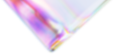


Leave a Reply