From Legacy CAD to Browser-Based Collaboration: A 5-Step Migration Roadmap
Taher Pardawala June 24, 2025
Switching from legacy CAD systems to browser-based tools can boost productivity, cut costs, and improve collaboration. Here’s how to make the move smoothly:
- Catalog Your Data: Review and organize your CAD files. Identify critical files, clean up unnecessary data, and ensure backups are ready.
- Convert and Import Files: Prepare your data for migration, simplify complex models, and ensure metadata and links are intact.
- Roll Out in Phases: Gradually implement the new system, starting with smaller teams. Provide targeted training and gather user feedback.
- Track Performance: Monitor system performance, test data quality, and document lessons learned.
- Compare Systems: Browser-based tools offer real-time collaboration, lower costs, and automatic updates, unlike legacy systems tied to specific hardware.
Quick Comparison Table:
| Feature | Legacy CAD | Browser-Based CAD |
|---|---|---|
| Cost | High upfront costs | Subscription-based |
| Accessibility | Limited to workstations | Accessible anywhere |
| Collaboration | Manual file sharing | Real-time collaboration |
| Updates | Manual updates | Automatic updates |
| Scalability | Expensive hardware upgrades | Easily scalable |
| Internet Dependency | Works offline | Requires stable connection |
Transitioning to browser-based CAD is more than a software upgrade – it’s a smarter way to work that saves time and money while enabling global collaboration.
DESIGN ANYWHERE – SOLIDWORKS Browser-Based CAD
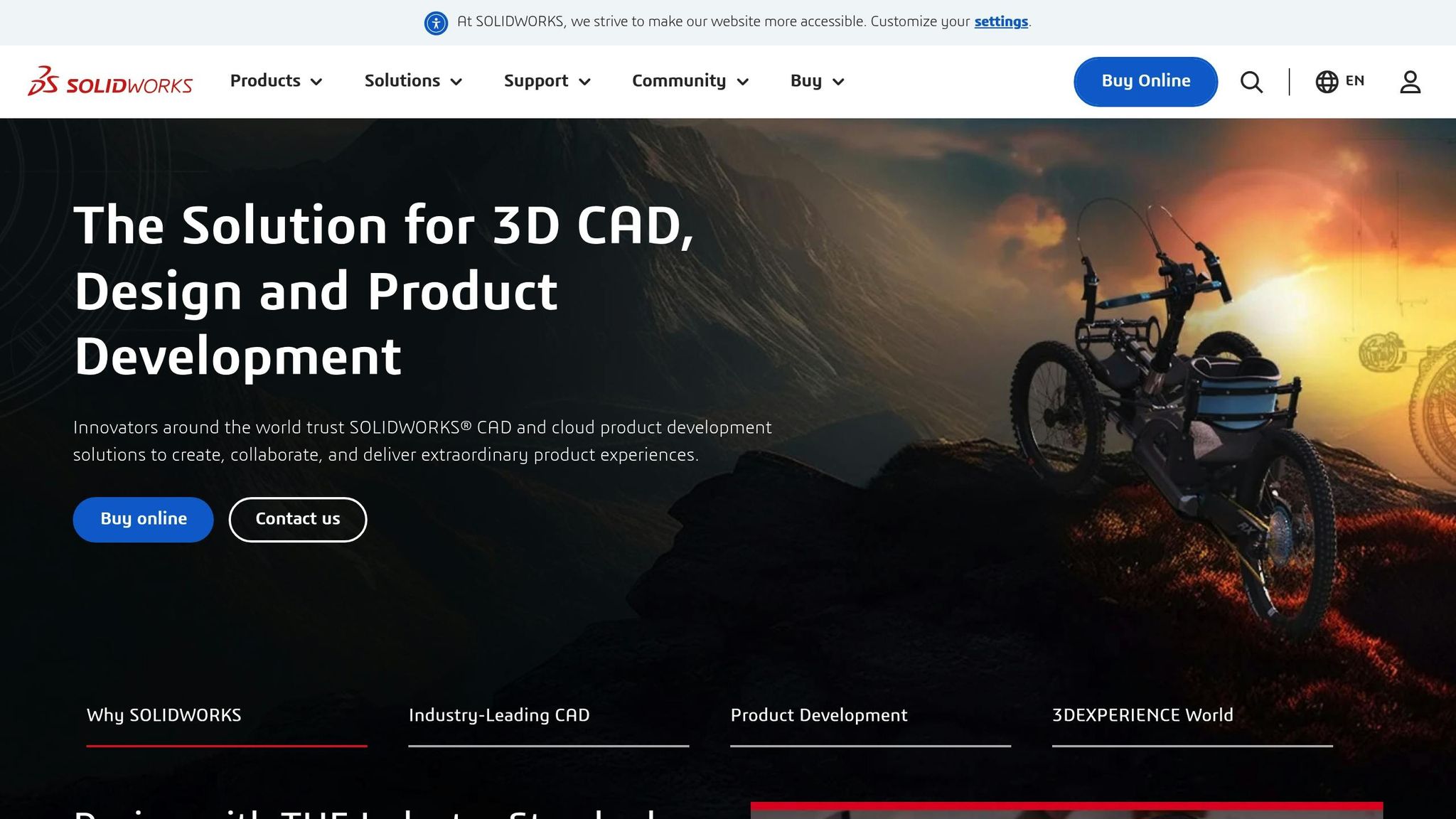
Step 1: Review and Catalog Your Current CAD Data
Before diving into a CAD system migration, take a moment to catalog your existing files. This step is all about understanding what you have, determining what’s essential, and creating a clear roadmap for the transition.
"When you’re switching CAD systems, you need to take the time to really look at the data and decide what data needs to be let go." [2]
- Jenny Johnson, Onshape‘s Principal Technical Services Engineer
Identify Key Files and Resources
Start by pinpointing the files that are critical to your ongoing work. Active project files should take precedence, followed by reference materials that are frequently accessed by your team. Keep in mind the stage of the project lifecycle – files from early design phases can benefit most from the collaborative tools in the new system.
As you review, it’s a good idea to implement a consistent naming convention. This small step can save a lot of headaches down the road, making it easier for your team to locate and manage files efficiently.
Next, gather all files from central storage and individual workstations into a single, master list. Include details like file locations, modification dates, and project associations. During this process, archive files that are no longer in active use and remove anything obsolete.
Once you’ve organized your files, assess their complexity to help shape your migration strategy.
Evaluate Data Complexity
With your file inventory in hand, take a closer look at the complexity of your data. This understanding will guide you in selecting the best migration approach. Your catalog will likely include a mix of file formats, each with unique compatibility considerations.
Check for potential data quality issues, such as missing references, broken links, or corrupted files. Clean up your models by eliminating unnecessary elements, grouping items logically, and addressing any geometric issues. Standardizing units of measurement and coordinate systems can also streamline the migration. For highly detailed models, consider simplifying them where possible to enhance performance in the new system.
Create a Data Review Checklist
A thorough checklist can help ensure no critical files or metadata slip through the cracks. Document every data source that needs migration, including databases, flat files, cloud storage, and legacy systems. For each source, record details like file types, sizes, formats, and any custom attributes. Prioritize these sources based on their importance to your operations.
It’s also crucial to identify data dependencies and relationships to avoid breaking linked records during the migration. Profile each data source to uncover inconsistencies or duplicate records that need attention.
"If you’ve got at least 100 files to migrate, you can’t do it manually, it’s just not worth the time." [2]
- Nicole Phillips, Engineering Systems Analyst at Trek Bicycle
Finally, establish secure backup procedures. Storing backups in a separate location provides an extra layer of protection for your data during the transition.
Step 2: Convert Data and Import IFC Files
Once you’ve cataloged your CAD data, the next step is to convert and import those files into your browser-based system. This process is key to ensuring the data is accurate and compatible, laying the foundation for a smooth migration.
Clean and Organize Data
Before diving into conversions, it’s critical to prepare your legacy CAD files. The way you clean and organize your data will directly affect its performance in the new system.
Start by creating a clear storage plan that documents file locations and specifies what data needs to be maintained. Consistent naming conventions are essential – ensure each filename is both unique and descriptive. John Burrill, a mechanical designer with two decades of CAD experience, emphasizes the importance of this step:
"That’s a good question and the answer will vary by industry, but what I usually start with is a storage plan – a word doc that says where you’re going to put your work and what information you’re going to maintain." [3]
Organize your files using a project-based folder structure. Include subfolders for drawings, models, and documentation to make it easier to navigate and collaborate within a browser-based platform.
Next, clean up your files by removing unused layers, blocks, and objects. This step is especially important for browser-based systems, which often have less processing power compared to traditional desktop applications. For larger projects, consider using a Product Data Management (PDM) system. Burrill advises:
"Get a PDM system and let the database handle cross-referencing, rules enforcement, and attribute information." [3]
PDM systems are particularly helpful in managing complex file relationships, which is crucial when transitioning to collaborative, cloud-based workflows.
Once your files are clean and well-organized, you’re ready to move on to importing IFC files.
Import IFC Files Correctly
With your data prepped, focus on importing Industry Foundation Classes (IFC) files. These files act as a neutral format, bridging your legacy CAD system with browser-based tools. However, importing them successfully requires careful planning.
Start by holding a coordination meeting to establish key project parameters such as location, coordinates, north direction, and floor configurations. Ensuring all stakeholders agree on these details helps prevent misalignment issues during the migration.
Prepare a BIM manual to guide the process. This document should outline roles, data exchange protocols, and project-specific requirements. Sharing it with your team ensures everyone follows the same practices.
Before converting to IFC, review the complexity of your models. Overly intricate geometries can lead to translation errors, so simplify models where possible while keeping all essential design elements intact. Use reference points (like Survey Points) to ensure models from different programs align correctly in the browser-based system.
As you prepare your models for export, remove unnecessary data such as outdated components or redundant elements. Select the most suitable IFC format for your needs:
- IFC-SPF (.ifc): Balances compatibility and file size.
- IFC-XML (.ifcXML): Use only if XML tools are required, as it produces larger files.
- IFC-ZIP (.ifcZIP): Ideal for compressed file storage. [4]
After exporting, validate your IFC files by reopening them in the original application. Compare the pre- and post-export models to catch any data loss or errors. Test the files in multiple applications, including free viewers like Autodesk Viewer, to ensure they’re ready for deployment.
Transfer Metadata and Keep Links
When migrating to a browser-based system, it’s vital to preserve not just the files but also their context. This means mapping metadata accurately and maintaining document links.
During conversion, map metadata such as document properties, revision histories, material specifications, and custom attributes. This ensures the full context of your designs is retained, which is especially important in collaborative environments where not everyone may have access to the original file creators.
Maintain links between documents throughout the migration. Reference files, external databases, and associated documents must remain connected to avoid workflow disruptions. Test these links thoroughly before finalizing the migration.
For complex conversions, use CAD translation software to ensure data integrity. These tools are designed to handle the nuances of different file formats and preserve relationships between files that manual methods might overlook.
As browser-based systems often involve cloud storage, implement security measures like encryption and access controls to protect sensitive design data. After the transfer, compare the source and target data to verify accuracy. Check dimensions, scaling, layers, and line types, and confirm that custom properties and metadata have been successfully carried over.
Finally, keep detailed documentation of your entire conversion process. Record the methods used, software versions, and dates of conversion. This not only helps troubleshoot issues but also provides a valuable reference for future migrations or updates.
Step 3: Roll Out the New System in Phases
Once your data has been converted and imported, the next step is to implement your browser-based CAD system gradually. Rolling it out in phases helps reduce disruptions and allows for adjustments based on how the system performs in real-world scenarios.
Plan Migration Phases
Breaking the rollout into smaller, manageable phases is key to a smooth transition. A phased approach can make the difference between a seamless implementation and one riddled with challenges [5].
Start by outlining what each phase will include. This might involve assigning specific functionalities, user groups, or project locations to different stages. For instance, the initial phase could target a small design team working on non-critical projects, while later phases expand to include additional teams and high-priority tasks.
Set clear, measurable goals for each phase to determine when it’s time to move forward. These could include metrics like user proficiency, system performance, or successful project completions. Be sure to map out the resources needed for each phase, such as IT support, training staff, and change management experts.
Create realistic timelines, keeping in mind the possibility of delays, and prepare contingency plans for each phase. This way, you’ll be ready to address any major issues without jeopardizing the overall migration.
| Phase | Target Users | Duration | Success Criteria |
|---|---|---|---|
| Phase 1 | Design team (5-10 users) | 2–3 weeks | 90% user proficiency, no critical issues |
| Phase 2 | Engineering team (15–20 users) | 3–4 weeks | Successful project completion, positive feedback |
| Phase 3 | Full organization | 4–6 weeks | Complete retirement of legacy systems |
Note: A two-to-four-week window is typically enough for users to adapt without losing momentum [6].
Once the phases are defined, focus on preparing your team through targeted training to ensure a smooth adoption process.
Create a User Training Plan
One of the main reasons ERP transformation projects fail is inadequate training, so thorough preparation is essential [9].
Start by identifying what each user group needs to learn. You can do this through surveys or by reviewing the system’s features. Power users may need in-depth training, while occasional users might only require a basic overview.
Develop a structured training plan that includes clear objectives, tailored content, delivery methods, and a schedule. Form a training team that includes system developers, experienced trainers, and subject matter experts.
Use a mix of training methods to keep users engaged. Real-world examples, gamification, and storytelling can help make the material relatable and easier to remember [8]. Align training sessions with the rollout phases, so users learn just what they need when they need it [5].
Offer hands-on training in a sandbox environment where users can practice without affecting live data. Combine this with contextual in-app guidance to help users navigate workflows more effectively.
Document roles and responsibilities within the system, create user personas, and design customized training paths. Designate power users in each department to act as ongoing resources for their teams after training is complete.
Once training is underway, gather user feedback to continually refine the process.
Set Up Feedback Collection
Establishing clear feedback channels during each phase is critical for spotting issues and identifying areas for improvement [5]. Companies that actively seek user feedback during implementation often see a 20% boost in customer retention rates [10].
Use mobile-friendly tools like surveys, in-app feedback forms, and interviews to gather input. Create spaces where users can share ideas, and consider using feature-specific feedback forms for more targeted insights. Regular check-ins with teams can also encourage open discussions [10].
Organize and prioritize feedback by its frequency and impact [11]. Focus first on issues that affect multiple users or critical workflows. Teams that act on user feedback are nearly 50% more likely to meet deadlines and stay on budget [10].
Incorporate this feedback into your testing plan by creating or adjusting test cases. Validate changes with usability testing, surveys, or focus groups before making them permanent. Share findings with stakeholders and use the input to refine your roadmap, which can speed up the release of new features by 25% [10].
For example, the Downtown Denver Partnership achieved excellent results during their system migration by working closely with support teams throughout the process. Brooke LaPlaca, Manager of Civic Leadership Programs, shared:
"The model Spinnaker Support offers, which is a mixture of project-based and ongoing support, is valuable to us. Without that model, I’m not sure we would have been able to achieve our CRM goals. Kudos to Spinnaker Support!" [7]
Their methodical approach led to 100% user adoption and successfully consolidated all activities into a single, integrated system [7]. Gathering and acting on feedback is the final step in completing a successful phased rollout.
sbb-itb-51b9a02
Step 4: Track Performance and Test Quality
After a phased rollout, the next step is to focus on maintaining high performance and conducting thorough testing. This ensures any issues are identified and resolved promptly.
Create Performance Standards
Before wrapping up the migration, set clear performance benchmarks. These should align with your goals, such as application response times, resource usage, cost efficiency, and user satisfaction metrics [12].
Start by documenting baseline performance metrics like latency, throughput, and response times. These serve as a reference to measure whether the new browser-based system meets expectations. Tracking the migration’s timeline is also critical – delays can derail progress, so establish clear timeframes for each phase and stick to them [13].
Keep an eye on these key areas:
- Downtime and error rates: These can directly impact critical applications, a concern for one in three IT decision-makers [13].
- Costs: Compare actual expenses to your initial estimates, and monitor any additional spending to avoid budget overruns [13].
Jefferson McMillan, Founder of F&T Labs, highlights the importance of employee experience when evaluating success:
"We’re an employee-first company. So I look at my employees’ experience with our completely cloud-based infra, and that’s a key KPI for our startup. I’m always looking for a Net Promoter Score from the employees and the clients. Are my employees thriving, and are my clients satisfied? Those are my two things." [13]
To stay on top of performance, monitor these metrics regularly:
| Metric | Frequency |
|---|---|
| Latency | 11 times per day |
| CPU Usage | 10 times per day |
| Throughput | 8 times per day |
| Network Performance | 7 times per day |
| Scalability | 5 times per day |
| Memory Usage | 5 times per day |
| Input/Output Ops | 5 times per day |
Using monitoring tools that provide real-time insights can help you address issues as they arise, rather than after they escalate [12].
Run Regular Tests
Frequent testing is essential for identifying and addressing problems early [14]. Data migration testing ensures that data transfers accurately and securely between your old CAD system and the new browser-based platform [16].
Focus on validating the structure, format, and consistency of your data. This is crucial, especially considering that Gartner reports over 83% of data migration projects either fail or exceed their budgets and timelines [16]. Similarly, nearly 65% of engineering projects face delays due to CAD data migration challenges [21].
Here’s how to maintain quality:
- Use a mix of automated and manual tests.
- Conduct performance testing alongside development to catch issues early [14].
- Implement shift-left testing to identify defects during the initial development stages [14].
Real-world examples highlight the importance of rigorous testing:
- A financial institution used IBM InfoSphere to reconcile transaction data during a platform migration, ensuring accuracy and compliance [15].
- A healthcare provider migrating patient records relied on Apache NiFi for ETL testing, applying strict transformation rules and schema checks to maintain data integrity [15].
Load and stress tests in staging environments can simulate real-world traffic and peak usage scenarios [20]. Fine-tune databases and storage systems by optimizing indexing, caching, and read/write operations. Additionally, test how integrations perform under load by simulating interactions with downstream systems [20].
For the most accurate results, prioritize testing real user scenarios over system-level or unit tests [20]. Document the outcomes to guide ongoing improvements.
Record What You Learn
Keeping detailed records is vital for refining your migration process and improving future projects. Track each issue, its root cause, the fix, and how long it took to resolve. This helps identify recurring patterns and prevent similar problems down the line [17].
Post-migration, closely monitor metrics like latency spikes, queue backlogs, and error rates. Poor-quality software cost organizations $2.8 trillion in 2018 alone, underscoring the importance of quality control and documentation [18].
Create a knowledge base that includes:
- Troubleshooting guides
- Best practices
- Lessons learned
For example, note if tools like BrowserStack proved helpful in post-migration validation by ensuring front-end interactions worked seamlessly across browsers and devices [19]. Include details about data mapping, environment setup, tool choices, and backup strategies.
Documenting these aspects not only aids troubleshooting but also strengthens future migration efforts. Regularly reviewing these records can help you refine and optimize your browser-based CAD system over time [12].
Step 5: Compare Legacy CAD vs Browser-Based Tools
Now it’s time to weigh the differences between legacy CAD systems and browser-based platforms. This comparison not only reinforces your decision to migrate but also highlights the value of your investment. These contrasts illustrate why making the shift is essential for staying competitive in modern AEC workflows.
Benefits and Drawbacks
Accessibility and Location Independence
Legacy CAD systems tie users to expensive, specialized workstations, limiting where and how work can be done. In contrast, browser-based CAD tools are accessible from virtually anywhere with an internet connection [22]. The key caveat here is the reliance on consistent network access, which can occasionally pose challenges.
Collaboration and Real-Time Workflows
Traditional CAD workflows often involve emailing files back and forth or relying on manual file-sharing systems. This can lead to version control issues and slow communication. Browser-based platforms, however, allow teams to collaborate in real-time, enabling multiple people to work on the same project simultaneously, no matter where they are [22].
Adopting cloud-based platforms also significantly reduces meeting and travel expenses [1]. By 2025, it’s projected that 95% of AEC projects will use cloud-based systems, underscoring a major industry shift [1][26].
Cost Structure and Scalability
Legacy CAD systems require hefty upfront investments in software licenses and hardware. For instance, setting up a new server can cost up to $10,000 [24]. On top of that, businesses typically allocate 60–80% of their IT budgets to maintaining outdated systems [25].
Browser-based tools operate on a subscription model, which eliminates the need for large capital expenditures. These tools can also cut operating costs by 30–50% [25]. Additionally, automation features available in modern platforms can reduce manual errors, saving companies anywhere from 10% to 50% [25].
Shawn McCarthy highlights the long-term financial benefits:
"Moving an older system isn’t just about the cost of the hardware and software … It will be expensive, but when you look at what the legacy system is costing you 2–3–4 years down the road, we have seen most of these able to pay themselves off in a 2-to-3 year period. It’s definitely worth having that conversation and I think the CFO needs to be a part of that conversation." [25]
Updates and Maintenance
Legacy systems often require manual updates, which can lead to IT downtime and compatibility headaches. On the other hand, browser-based platforms automatically update through remote servers, ensuring you’re always using the latest features and security patches [22]. This not only reduces the workload for IT teams but also minimizes the risk of running outdated software.
Data Security Considerations
On-premises software provides more direct control over data security compared to browser-based solutions [22]. However, legacy systems frequently lock users into proprietary file formats, creating vendor dependency and complicating data portability [23].
Greg Milliken, CEO of Alibre, points out:
"CAD vendors typically are hostile to their customers, locking them into proprietary file formats, charging an arm and a leg, and focusing on highend features that are more focused on their competition than their customers." [23]
Learning Curve and Technical Requirements
While browser-based CAD tools can introduce a steeper learning curve and may require additional technical skills, the initial investment in training often pays off. Teams benefit from improved collaboration and more efficient workflows once they adapt [22].
| Aspect | Legacy CAD | Browser-Based CAD |
|---|---|---|
| Initial Cost | High upfront licensing and hardware costs | Subscription-based, lower initial cost |
| Accessibility | Limited to specific workstations | Accessible from any internet-connected device |
| Collaboration | Manual file sharing and version control | Real-time collaboration with centralized data |
| Updates | Manual installation and IT maintenance | Automatic updates via remote servers |
| Scalability | Expensive hardware upgrades | Easily scalable through cloud infrastructure |
| Data Security | Full on-premises control | Relies on cloud provider’s security |
| Internet Dependency | Works offline | Requires stable internet connection |
By understanding these differences, you can better appreciate how modern tools like AlterSquare streamline the migration process.
How AlterSquare Can Help

Building on the migration roadmap, AlterSquare ensures that every challenge – whether it’s data conversion or ongoing collaboration – is tackled effectively. Transitioning from legacy to browser-based CAD involves technical hurdles that require expertise to overcome.
AlterSquare specializes in CAD migrations, covering everything from data conversion to user training and seamless integration. Our team works closely with your engineering staff to ensure the new platform aligns with your workflow and enhances team collaboration.
We focus on transforming how your team collaborates, optimizing workflows for cloud environments, and ensuring smooth integration with your existing tools and processes.
With years of experience modernizing legacy systems, AlterSquare helps you sidestep common pitfalls during migration. From initial assessments to post-migration optimization, we provide full support so your team can make the most of browser-based collaboration.
Our approach includes comprehensive training programs, performance optimization strategies, and ongoing assistance to help your organization adapt effortlessly to the new workflows that browser-based CAD enables.
Conclusion: Main Points for Successful Migration
Switching from legacy CAD systems to browser-based collaboration tools demands detailed planning. This five-step roadmap is designed to tackle both technical challenges and organizational needs.
The process begins with careful preparation. Start by cataloging your existing CAD data, analyzing file complexity, and identifying dependencies. These steps help avoid unexpected issues, which are a common cause of delays or failures. In fact, over 40% of data migration projects encounter setbacks due to a lack of proper stakeholder involvement [28].
Another critical step is accurate data conversion. Properly converting legacy files and importing IFC data ensures that years of design work remain intact. Before you begin, make sure to clean and organize your data to prevent errors from being carried into the new system. Additionally, documenting implicit workflows and practices is essential for preserving your team’s design expertise [29].
Rolling out your new system incrementally allows for real-world testing and adjustments before full deployment. This phased approach minimizes disruption and ensures smoother adoption, as discussed earlier in the roadmap.
Performance monitoring is equally important. Set clear metrics and conduct regular quality checks throughout the migration process. Tracking conversion success rates, user feedback, and issue resolution times helps maintain momentum and addresses problems before they escalate.
Finally, having expert guidance can make a significant difference. Whether through internal expertise or external consultants, experienced support helps reduce risks and speeds up the transition by applying proven best practices.
When viewed as a strategic initiative, this migration goes beyond a mere technical upgrade – it reshapes workflows and strengthens your competitive edge. Companies that have successfully transitioned to browser-based CAD tools report impressive results, including a 30% reduction in design cycle times and a 25% boost in team productivity [27].
AlterSquare’s expertise in CAD migrations ensures every critical step is covered, from the initial assessment of your data to ongoing system optimization. Our comprehensive approach helps organizations modernize their legacy systems while maintaining productivity and fostering collaboration throughout the transition process.
FAQs
What are the key advantages of switching from traditional CAD systems to browser-based CAD tools?
Switching from traditional CAD systems to browser-based tools can reshape how you approach design workflows. With browser-based CAD, real-time collaboration becomes a reality. Team members, no matter where they are, can work together seamlessly, speeding up decisions and improving teamwork.
Another perk? You won’t need to invest in pricey hardware upgrades. These tools run directly in your browser, offering benefits like automatic updates, better scalability, and less IT hassle. Plus, they make your work more accessible – you can tweak designs from any device, anywhere. And with secure cloud storage, the risk of losing data drops significantly.
In the end, this shift means increased productivity, lower costs, and a more adaptable design process that fits today’s fast-paced workflows.
How do I maintain data accuracy and compatibility when migrating CAD files?
To ensure data accuracy and compatibility during CAD file migration, start by preparing your files in widely accepted formats like STEP or IGES. These formats are reliable for retaining design details and maintaining consistency throughout the process.
Before migrating the entire dataset, test with a few sample files. Pay close attention to critical aspects such as scale, measurement units (imperial or metric), and overall design integrity. Automation tools can be a great help here, reducing the chances of manual mistakes and speeding up the workflow.
Once the files are converted, perform thorough quality checks to validate their accuracy. By focusing on preparation, testing, and validation, you can make the CAD migration process smooth and dependable.
What are the best strategies for a smooth transition to a browser-based CAD system?
To make switching to a browser-based CAD system as seamless as possible, start by setting specific goals for the migration. Get your team involved early – this not only helps you gather valuable input but also builds buy-in from the people who will be using the system. Breaking the process into smaller, manageable phases can help you tackle potential issues one step at a time, reducing the chance of major disruptions.
Offer training sessions designed to fit your team’s needs and ensure they have access to ongoing support as they get comfortable with the new system. Conduct regular performance checks during the transition to make sure everything runs smoothly and meets expectations. These steps will help you create a well-organized migration process that encourages user adoption and sets the stage for long-term success.
Related posts
- Beyond AutoCAD: The Future of Web-Based Design Collaboration
- Legacy CAD to BIM: A Modernization Roadmap for AEC Startups
- Transitioning from Traditional CAD to Cloud-Based AEC Platforms: A Cost-Benefit Analysis
- Cloud-Powered BIM vs. Traditional CAD Systems: Has the Tipping Point for Transition Arrived?





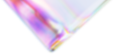


Leave a Reply